Documentation Home > Exchange Connector
 FAQ: Configuring Exchange 2003 to Send Outbound Email through another SMTP Server
FAQ: Configuring Exchange 2003 to Send Outbound Email through another SMTP Server
The "smart host" feature allows Exchange Server to route all outbound email through another SMTP server. This can be desirable in certain configurations or environments. For an explanation of these situations, please see Configuring Exchange Server to Send Outbound Email when Exchange Connector is used to Retrieve Email.
To configure the smart host feature:
- Open the Exchange System Manager tool.
-
Expand the Exchange Server node for the applicable Exchange server, then expand Protocols, SMTP.
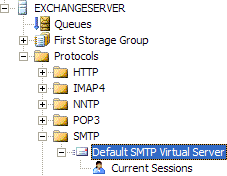
- Right click on SMTP Virtual Server and click Properties.
-
Select the "Delivery" tab and click the "Advanced" button at the bottom.
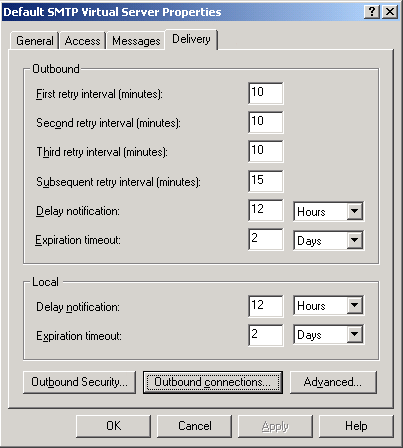
-
Enter the name of the SMTP server to send messages through in the “Smart host” field (usually your ISP’s SMTP server), then click OK.
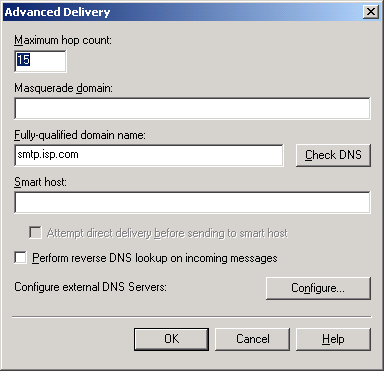
- If the SMTP server requires authentication, click the Outbound Security button, select the authentication method (usually Basic Authentication) and enter the credentials.
- Click OK to apply the changes.