Documentation Home > Exchange Connector
 FAQ: Configuring Exchange 2007 Relay Settings for Exchange Connector
FAQ: Configuring Exchange 2007 Relay Settings for Exchange Connector
Exchange Connector delivers mail to Exchange Server using the SMTP protocol, and therefore requires relay permissions to the server in order to be able to deliver mail. The SMTP server also needs to have anonymous access enabled (this is the default setting for mail servers and is safe, because only a specific list of computers will be allowed to relay). To configure the authentication and relay settings for compatibility with Exchange Connector, Receive Connector settings in Exchange may need to be adjusted.
Exchange 2007 needs to be installed with the Hub Transport role. By default, three receive connectors are created:
- Client Receive Connector � this runs on port 587 and is designed for internal connections only, as it has lower security settings. This is the recommended Receive Connector for Exchange Connector.
- Default Receive Connector � this runs on port 25 (default SMTP port) and is designed for retrieving external (Internet) mail.
- Internal Receive Connector � this is designed for communication between different Exchange Servers in the network, such as when the Edge Transport role is installed on a separate machine.
It is entirely possible to create a new Receive Connector for use with Exchange Connector. If this approach is taken, it is recommended that a port number other than 587 or 25 is used. It is recommended that a new Receive Connector is created if other applications using Exchange are dependent on particular settings of the Client receive connector.
To avoid creating an open relay configuration, it is necessary to ensure that the receive connector used by Exchange Connector is not externally accessible. If the built-in receive connectors must allow external connections, create a new receive connector which only allows connections from local IP addresses (see below).
Configuring Exchange Server
Select Server Configuration and Hub Transport, then select the server in the top list of the right hand pane. The receive connectors for that particular server will be displayed in the bottom section of the right hand pane.
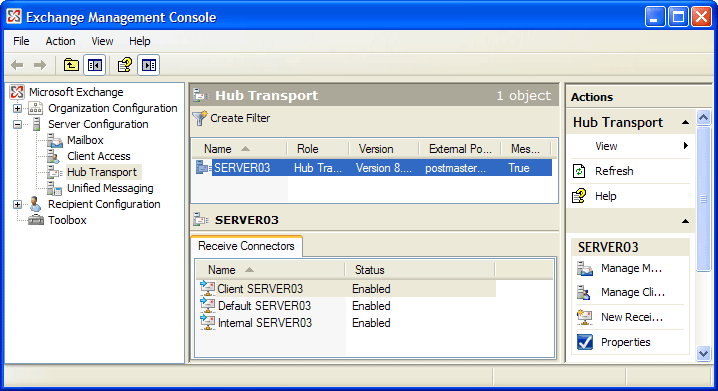
Open the properties of the Receive Connector to be used, and select the network tab. The top section specifies the IP addresses which the receive connector listens on. For simplicity, it is recommended that this is set to all available IP addresses. The port number does not matter for receive connectors which are not used to retrieve external mail.
In the bottom section, the list of IP addresses must contain the IP address of the machine on which Exchange Connector is installed, even if this is the same machine on which Exchange is installed. If you are using the localhost alias as the server name, be sure to include the loopback address (127.0.0.1) in the range.
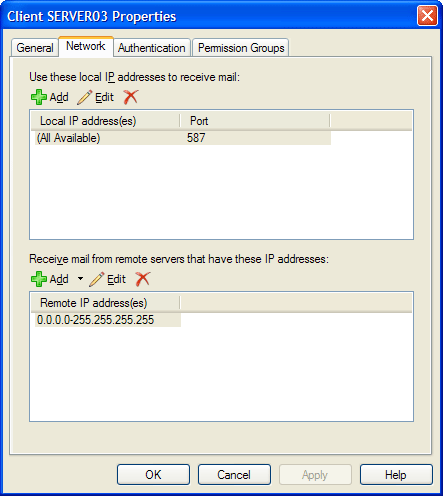
On the Authentication tab, deselect all authentication mechanisms except "Externally Secured (for example, with IPsec).
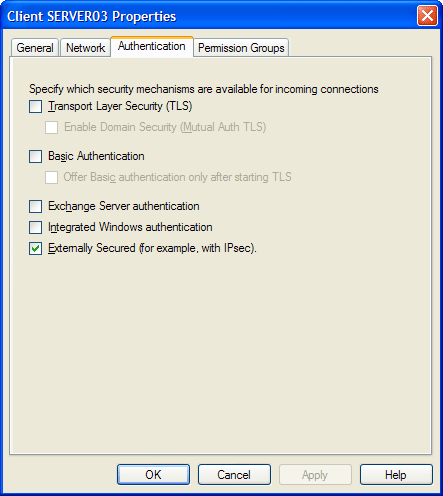
On the permission groups tab, select "Exchange users" and "Exchange servers". If Exchange Connector is installed on a machine other than the Exchange server, also select "Anonymous users".
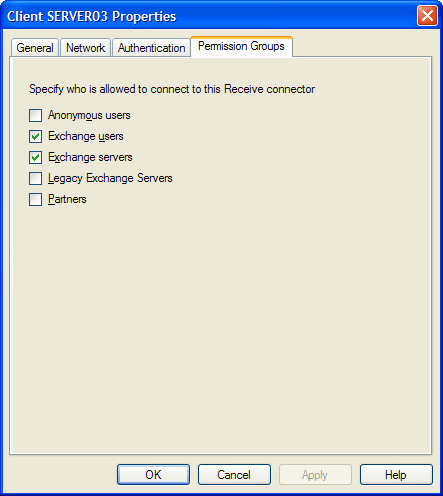
Click OK to save the Receive Connector settings.
Configuring Exchange Connector
Exchange Connector must be configured to use the appropriate server name or IP address, and port number, of the configured Receive Connector. These settings are located in the Options dialog in the Delivery section, shown below.
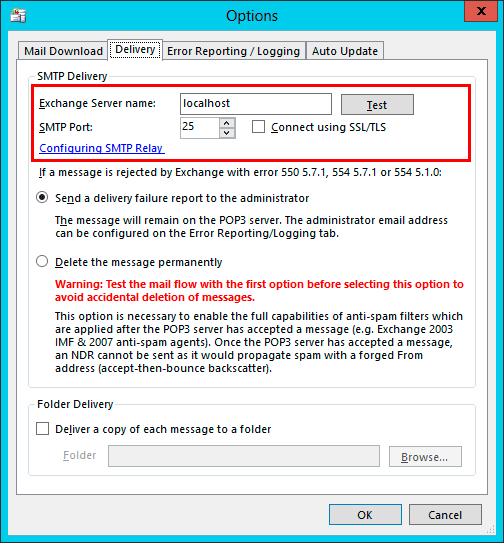
If the Test button indicates that the relay settings are invalid after performing the above configuration, verify with the ping command that the IP address which the server name resolves to is allowed in the Network settings of the Receive Connector. If localhost is used, make sure the loopback address (127.0.0.1) is in the IP address range. Also verify that the port number is correct.
If clicking the Test button does not indicate a successful connection, Exchange Connector will be unable to deliver any mail to Exchange. Repeat the above steps under "Configuring Exchange Server" to ensure that the Receive Connector is correctly set up.