Documentation Home > Exchange Custom Sender
 Configuring Licenses
Configuring Licenses
There are two types of licenses required for Exchange Custom Sender:
-
Server License
Each Exchange server with Exchange Custom Sender installed must have a server license. -
User License
Each user who sends email using Exchange Custom Sender must have a user license. User licenses need to be installed on each Exchange server with the Exchange Agent installed, but if the same user sends email through multiple servers, only one license is required.
The 30-day trial version of Exchange Custom Sender works for 10 users. It may be installed on as many servers as is necessary for testing in your Exchange environment. If you are using the trial version, no further configuration is required. However, you can use the License Manager tool to check how many days are remaining in your trial.
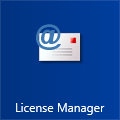
All licenses are installed by using the License Manager tool, which is installed as a shortcut on the Start menu.
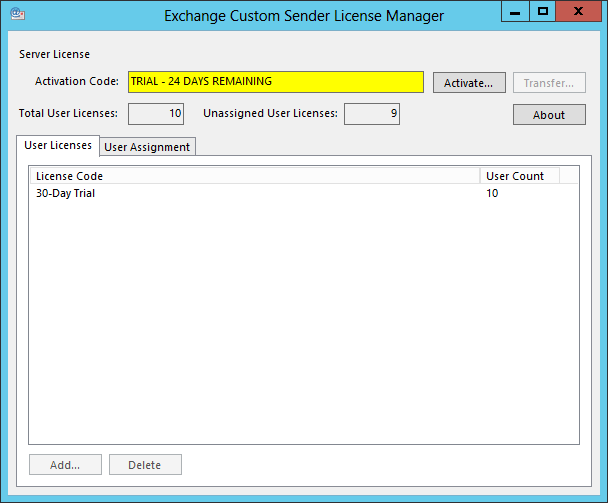
The first step is to install the server license. Click the Activate button and enter your activation code.
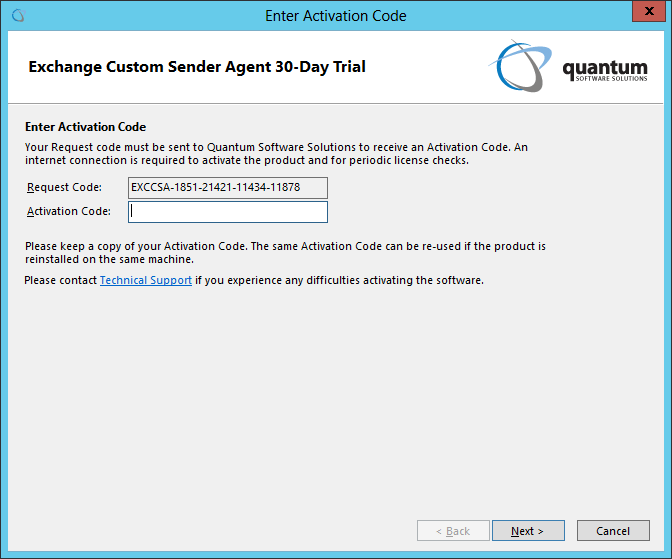
Your activation code can be obtained by logging into Client Services using the same account you used to purchase the license. After logging in, click Product Licenses and the Activate License link in the list of available licenses.
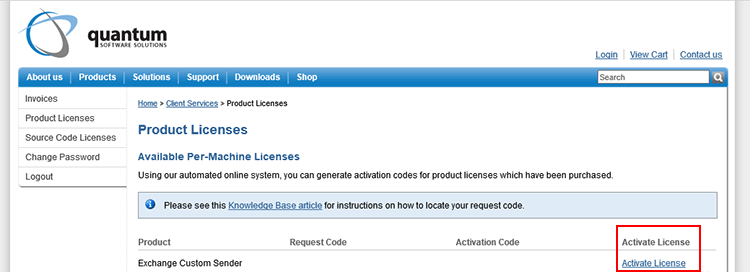
Once the server license has been installed, the user license codes can be added. The user license codes are tied to the fully-qualified Active Directory domain name of the Exchange server. The same user license codes can be entered on other servers in your Exchange environment as long as they are joined to the same domain.
All user licenses are managed on the server. The Outlook add-in does not require a license code.
To assist with managing the licenses, especially if not all users in your Exchange environment need to send using Exchange Custom Sender, the License Manager tool allows you to assign licenses to users. The first time a user tries to send a message using Exchange Custom Sender, they will be automatically added to the list of Licensed Users, if there are any unassigned user licenses. This will reserve a license for that user.
You can also manually add or remove users from the Licensed Users list, using the User Assignment tab. The list of Excluded Users allows you to prevent a specific user from being automatically added, even if there are unassigned user licenses.
If an unlicensed user attempts to send a message with Exchange Custom Sender, their message will still be sent, but the from address of the message will be unchanged from their default e-mail address.
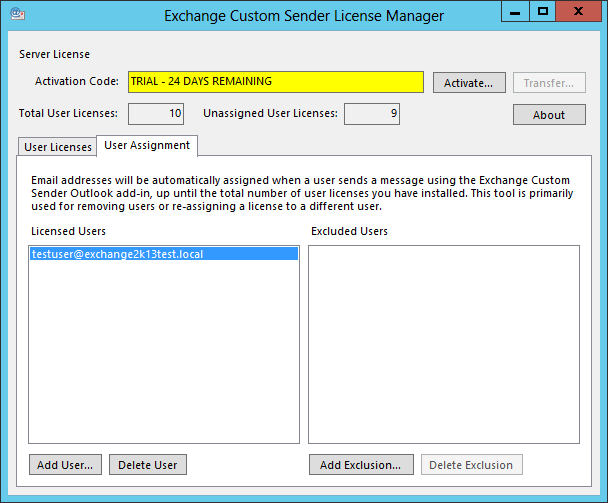
The Microsoft Exchange Transport Service needs to be restarted for license changes to take effect. When you close the License Manager tool you will be prompted to restart the Microsoft Exchange Transport Service.